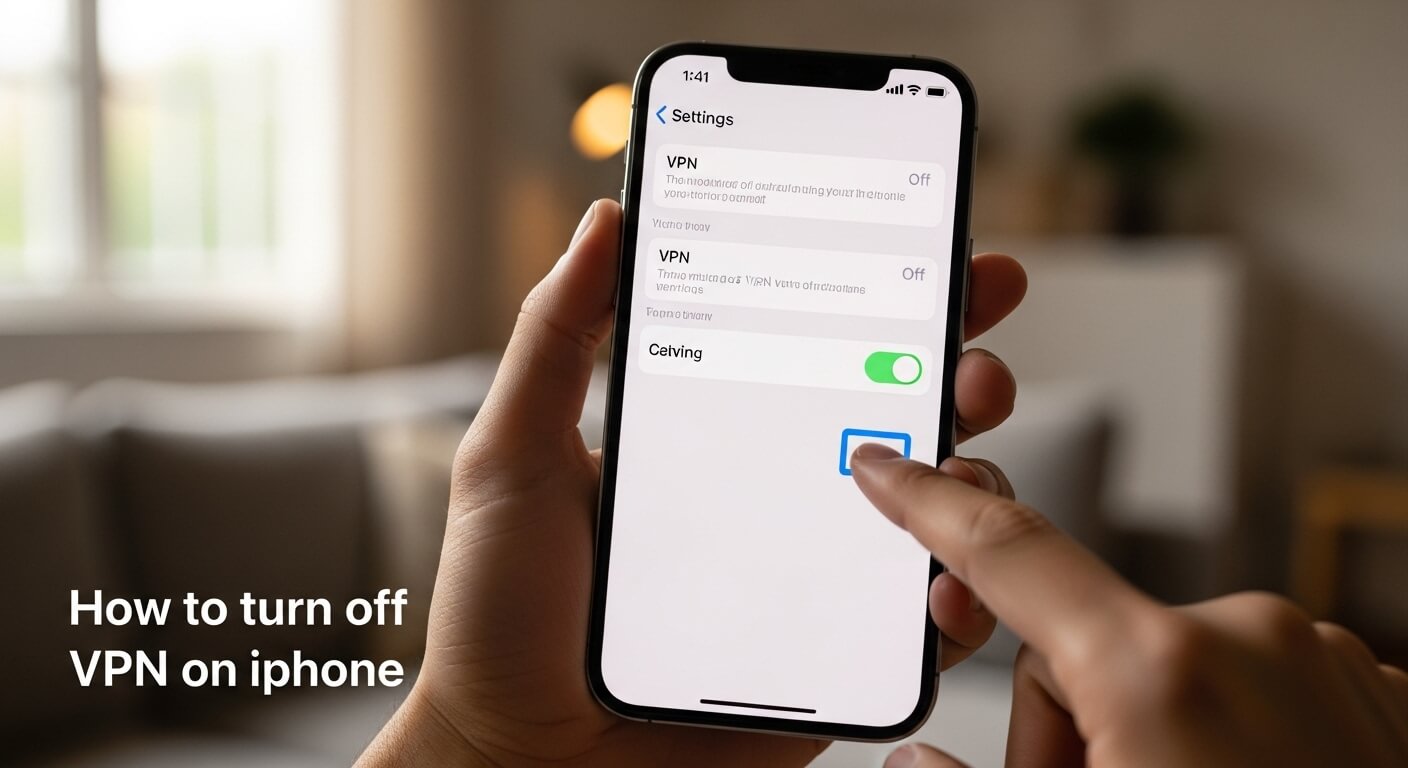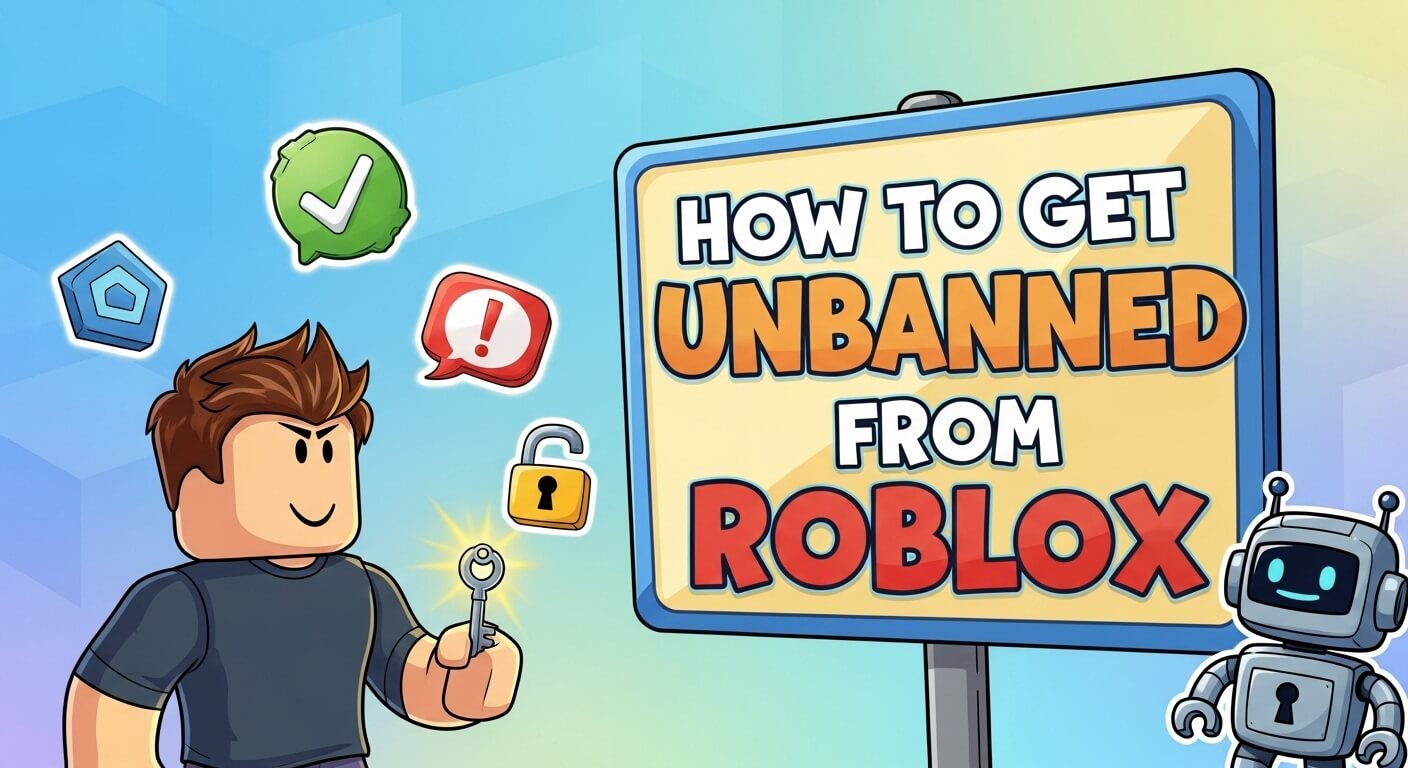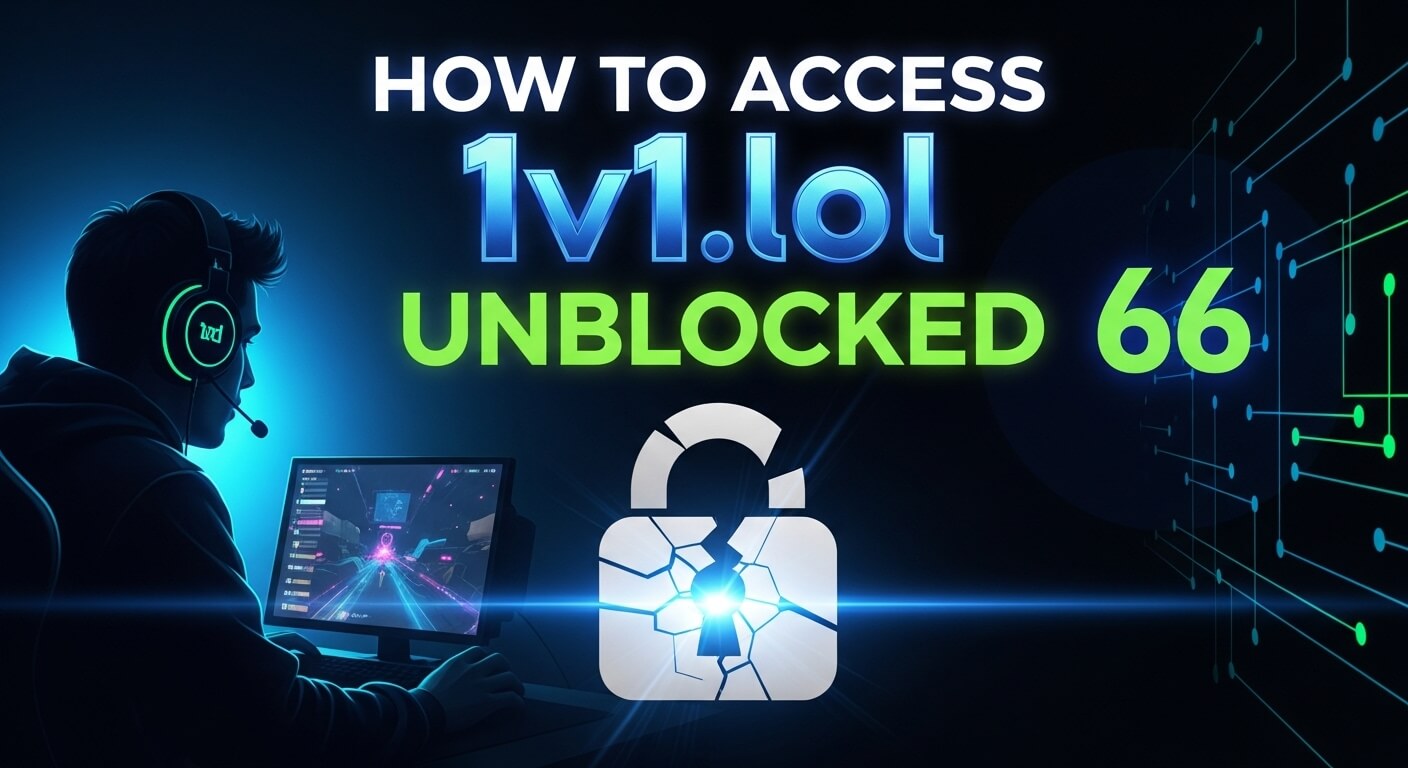In today’s digital age, Virtual Private Networks (VPNs) have become essential tools for iPhone users seeking enhanced privacy, security, and access to restricted content. Whether you’re bypassing geo-blocks for streaming services, protecting your data on public Wi-Fi, or securing corporate connections, VPNs encrypt your internet traffic and mask your IP address. However, there are times when you might need to disable this feature—perhaps to troubleshoot connectivity issues, conserve battery life, or access local services that block VPNs. If you’re wondering how to turn off VPN on iPhone, this comprehensive guide covers everything from basic steps to advanced troubleshooting, ensuring you can manage your device’s settings with confidence.
As an iPhone evolves with each iOS update, VPN management remains straightforward but can vary based on whether you’re using Apple’s built-in VPN configurations or third-party apps. This article draws on official Apple resources and expert insights to provide step-by-step instructions, while addressing common pain points like persistent VPN connections. By the end, you’ll not only know how to disable VPN but also understand its broader implications for your device’s performance and security.
What Is a VPN on iPhone and How Does It Work?
Before diving into deactivation methods, it’s crucial to grasp what a VPN does on your iPhone. A VPN creates a secure tunnel between your device and the internet, routing your data through remote servers. This process hides your real IP address, encrypts your online activities, and can make it appear as if you’re browsing from another location.
Apple integrates VPN support natively in iOS, allowing configurations for protocols like IKEv2, L2TP/IPsec, and more. Third-party providers, such as ExpressVPN, NordVPN, or ProtonVPN, offer dedicated apps that simplify setup and add features like kill switches or split tunneling. According to Apple’s deployment guide, VPNs on iPhone support industry-standard protocols, including IPv6 and proxy servers, making them versatile for personal and enterprise use.
On iPhones running iOS 18 or later (as of 2025), VPNs can be set to “Always On” for supervised devices or configured per-app for granular control. This means some apps might route through VPN while others don’t, enhancing privacy without blanket restrictions. However, this complexity can lead to scenarios where VPN persists unexpectedly, prompting users to search for ways to turn it off.
Why does this matter? VPNs consume resources—potentially slowing speeds by 10-50% depending on the server and protocol—and may interfere with apps requiring local IP addresses, like banking or location-based services. Understanding these basics ensures you’re making informed decisions when disabling VPN.
Why You Might Want to Turn Off VPN on iPhone
There are several practical reasons to disable VPN temporarily or permanently:
- Performance Issues: VPNs can reduce internet speed due to encryption overhead. If you’re experiencing lag during video calls or gaming, turning it off might resolve this. Tests show average speed losses of 21% with top providers like NordVPN.
- Battery Drain: Constant encryption and server routing increase power usage. Users report up to 10-15% faster battery depletion with VPN active, especially on older models like iPhone 14 Pro.
- Access Restrictions: Some websites, apps, or networks (e.g., corporate intranets) detect and block VPN traffic. Disabling it allows seamless access.
- Troubleshooting Connectivity: If your iPhone shows “No Service” or Wi-Fi drops, VPN might be the culprit. Apple’s support notes that misconfigured VPNs can cause network issues.
- Privacy Preferences: While VPNs enhance security, you might prefer iCloud Private Relay for lighter browsing protection without full VPN overhead. Private Relay hides your IP from websites but doesn’t route through third-party servers.
- Data Usage Concerns: VPNs can increase data consumption by 5-15% due to overhead, which is critical for users on limited plans.
Knowing when to toggle VPN off helps balance security with usability. Now, let’s explore the methods.
Step-by-Step Guide: How to Turn Off VPN via iPhone Settings
The most common way to disable VPN is through your iPhone’s built-in settings. This works for both native configurations and some app-based VPNs. Follow these steps on iOS 18 or later:
- Open Settings App: Locate the gear icon on your home screen and tap it.
- Navigate to General: Scroll down and select “General.”
- Access VPN & Device Management: Tap “VPN & Device Management.” This section lists all active VPN profiles.
- Select VPN: Under “VPN Configurations,” you’ll see your active VPN (e.g., “ProtonVPN” or a custom profile).
- Toggle the Switch Off: Tap the status switch next to the VPN name to turn it from green (on) to gray (off). If it’s already off but the icon persists in the status bar, proceed to troubleshooting.
This method is quick and reversible—simply toggle it back on when needed. For visual aids, many tutorials recommend checking YouTube for demos, as the interface is intuitive but varies slightly by iOS version.
If your VPN is managed by a third-party app, this might not fully disconnect it. Continue to the next section.
Turning Off VPN Directly in Third-Party Apps
Many users rely on apps from providers like ExpressVPN, NordVPN, or Surfshark for advanced features. These apps often override system settings, so disable VPN within the app:
- ExpressVPN: Open the app, tap the large connect button to disconnect. For permanent off, go to Settings > Auto-Connect and disable it.
- NordVPN: Launch the app, hit “Disconnect” on the main screen. In settings, turn off “Connect on Demand” to prevent auto-reconnects.
- ProtonVPN: Tap the quick-connect button to disconnect. Check app settings for “Always-On VPN” and disable if active.
- Surfshark: Use the app’s toggle switch. Disable “Auto-Connect” in features to avoid persistent connections.
After disconnecting, verify by checking your IP address on sites like whatismyipaddress.com—if it matches your real location, VPN is off.
How to Remove VPN Configurations Permanently
If toggling off isn’t enough and you want to delete the VPN entirely:
- Go to Settings > General > VPN & Device Management.
- Tap the info (i) icon next to the VPN profile.
- Select “Delete VPN” or “Remove Profile.”
- Confirm with your passcode or Face ID.
This removes the configuration, preventing auto-activation. For enterprise-managed devices, contact your IT admin, as removal might require MDM (Mobile Device Management) approval.
Post-removal, restart your iPhone to clear any cached settings.
Troubleshooting: Why Won’t My VPN Turn Off on iPhone?
A common frustration is when VPN reactivates immediately after disabling. Here’s how to fix it:
- Disable Connect on Demand: In VPN settings, tap the (i) icon and toggle off “Connect on Demand.” This prevents automatic reconnections.
- Restart Your iPhone: Hold the power button and volume down, slide to power off, wait 30 seconds, and restart. This clears temporary glitches.
- Update iOS: Go to Settings > General > Software Update. Bugs in older versions (e.g., iOS 17) can cause persistence; iOS 18 fixes many.
- Reset Network Settings: Settings > General > Transfer or Reset iPhone > Reset > Reset Network Settings. This erases Wi-Fi passwords but resolves deep issues.
- Check for Malware or Rogue Apps: Scan with antivirus or delete suspicious apps. Rarely, malware enables VPN proxies.
- Disable Wi-Fi Assist: In Settings > Cellular, toggle off Wi-Fi Assist, as it can trigger VPN on weak signals.
If issues persist, consult Apple Support or the VPN provider’s forums, like Reddit’s r/ProtonVPN.
Answering High-Volume Related Questions
Based on popular searches, here are detailed answers to common queries:
1.Why Does My VPN Keep Turning On Automatically on iPhone?
This often stems from “Connect on Demand” or app auto-connect features. Disable them as above. Also, check Background App Refresh in Settings > General > Background App Refresh > Off for VPN apps. Enterprise profiles might enforce always-on VPN; remove via MDM.
2.How to Disable VPN on iPhone Without Deleting the App?
Use the app’s disconnect button or system toggle. For permanent disable without uninstall, turn off auto-connect and notifications in app settings.
3.What Happens If I Turn Off VPN on iPhone?
Your traffic reverts to unencrypted, exposing your IP. You’ll regain full speed but lose privacy on public networks. Streaming might improve if VPN was blocked.
4.Is There a Built-In VPN on iPhone That Won’t Turn Off?
Apple doesn’t have a default VPN; it’s user-configured. If persistent, it’s likely a profile—remove it via settings.
5.How to Turn Off VPN for Specific Apps on iPhone?
iOS doesn’t natively support split tunneling, but apps like Surfshark offer it. Enable in the app to exclude apps from VPN.
6.Why Is My iPhone Showing VPN Even When Off?
A status bar icon might linger due to caching. Restart or force-close the app. If it’s iCloud Private Relay, disable in Settings > [Your Name] > iCloud > Private Relay.
7.How to Fix VPN Battery Drain on iPhone?
Disable when not needed, use lighter protocols like WireGuard, and limit to Wi-Fi only in app settings.
8.Best Free VPN for iPhone: Should I Use One?
Free options like ProtonVPN’s basic tier exist, but they limit speed/data. Paid ones (e.g., Surfshark at $2.30/month) offer better security.
9.How Does VPN Affect Search History on iPhone?
VPN hides history from ISPs but not from search engines unless using incognito. It doesn’t erase device logs—use private browsing for that.
10.VPN vs. iCloud Private Relay: Which to Use?
Private Relay is for Safari privacy, not full VPN. Use VPN for app-wide protection; Relay for light use.
Best Practices for Managing VPN on iPhone
To optimize VPN usage:
- Choose Reliable Providers: Opt for audited no-logs VPNs like ProtonVPN.
- Enable Kill Switch: Prevents data leaks if VPN drops.
- Use WireGuard Protocol: Faster and more efficient for mobile.
- Monitor Data Usage: VPNs add overhead; track in Settings > Cellular.
- Update Regularly: Keep iOS and apps current for security patches.
- Test Connections: Use speedtest.net before/after disabling.
| Feature | Built-In VPN | Third-Party App |
|---|---|---|
| Ease of Disable | Simple toggle | App-specific button |
| Auto-Connect | Connect on Demand | Custom settings |
| Speed Impact | Moderate | Variable (e.g., 21% loss with Nord) |
| Removal | Delete profile | Uninstall app |
This table compares key aspects for quick reference.
Security Implications of Turning Off VPN
Disabling VPN exposes you to risks like ISP tracking, man-in-the-middle attacks on public Wi-Fi, and geo-targeted ads. However, for trusted networks, it’s safe. Balance by using VPN selectively—e.g., on for banking, off for local streaming.
Alternatives include Apple’s Private Relay or proxy services, but they lack full encryption.
Conclusion: Mastering VPN Control on Your iPhone
Turning off VPN on iPhone is straightforward once you understand the settings and potential pitfalls. Whether via the system menu, app controls, or profile removal, these steps empower you to customize your experience. Remember, VPNs are tools for protection, not constants—use them wisely to maintain speed, battery, and accessibility.
If you’re facing persistent issues, Apple’s support or provider communities offer further help. Stay informed with iOS updates, and consider premium VPNs for advanced features. By following this guide, you’ve taken a step toward better device management and online safety.

The editor of All-AI.Tools is a professional technology writer specializing in artificial intelligence and chatbot tools. With a strong focus on delivering clear, accurate, and up-to-date content, they provide readers with in-depth guides, expert insights, and practical information on the latest AI innovations. Committed to fostering understanding of fun AI tools and their real-world applications, the editor ensures that All-AI.Tools remains a reliable and authoritative resource for professionals, developers, and AI enthusiasts.