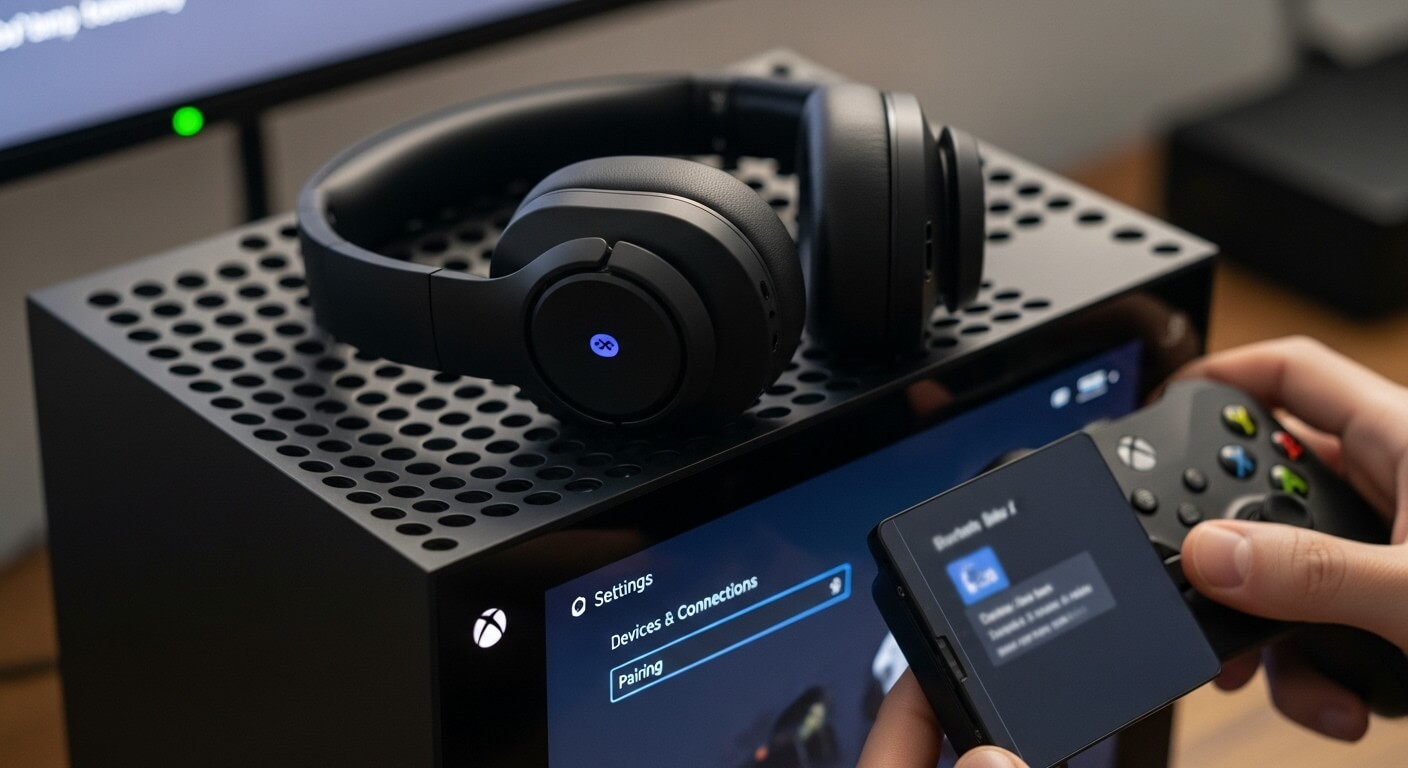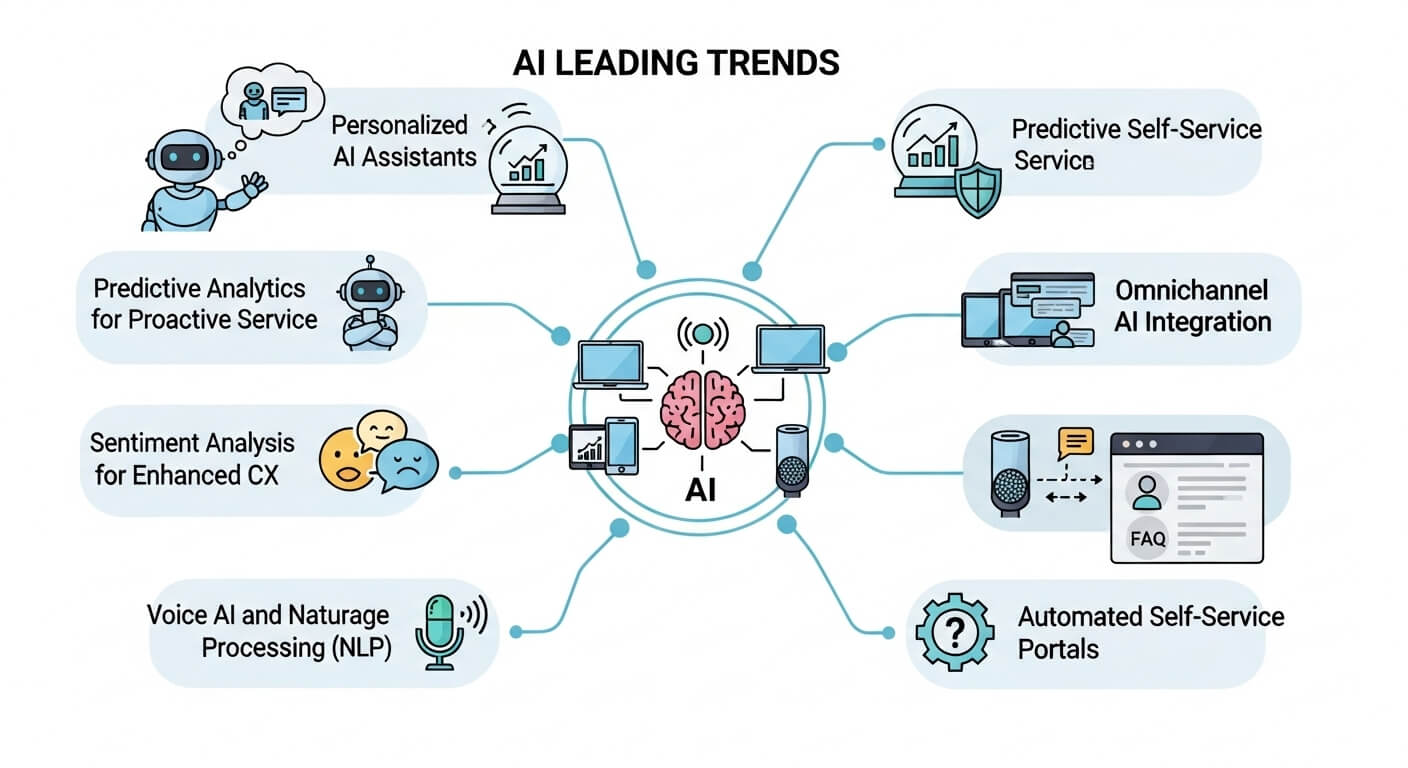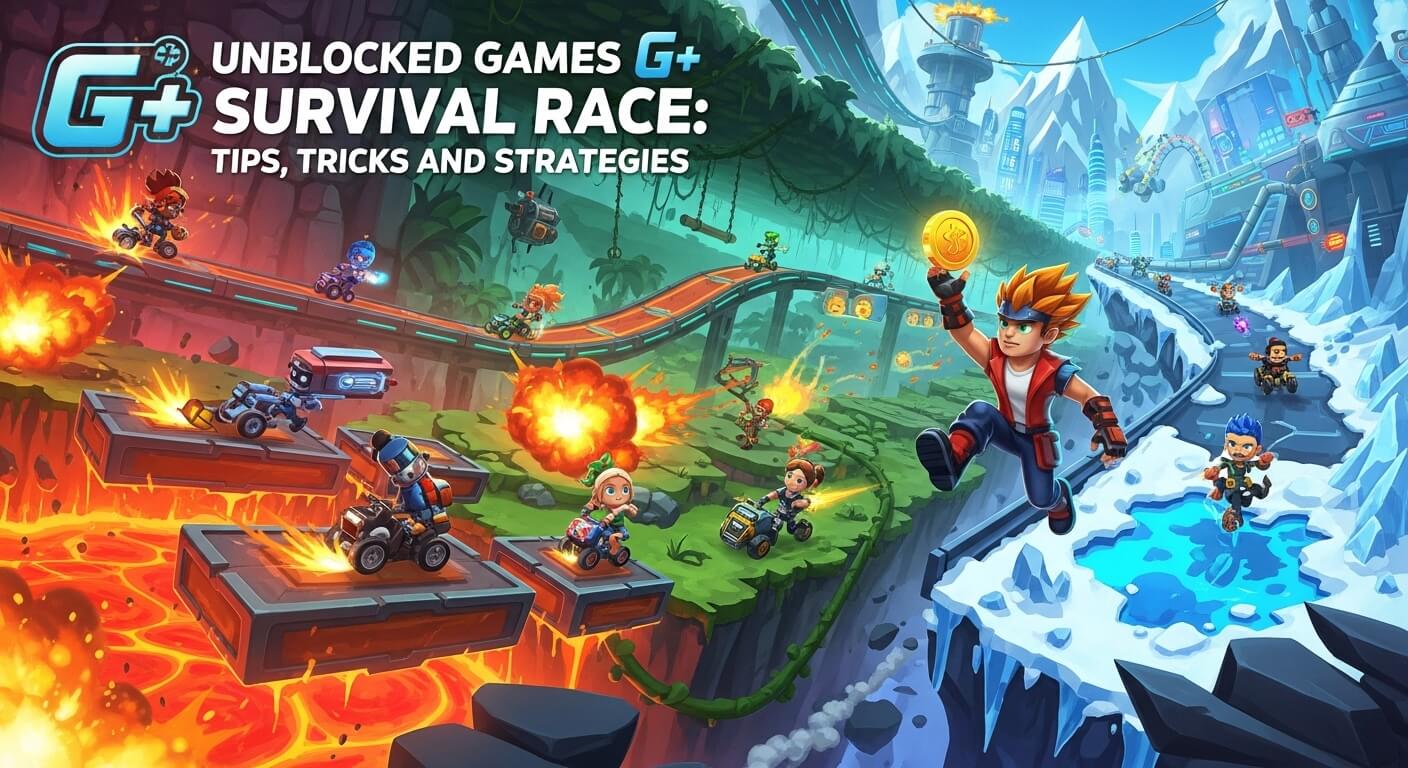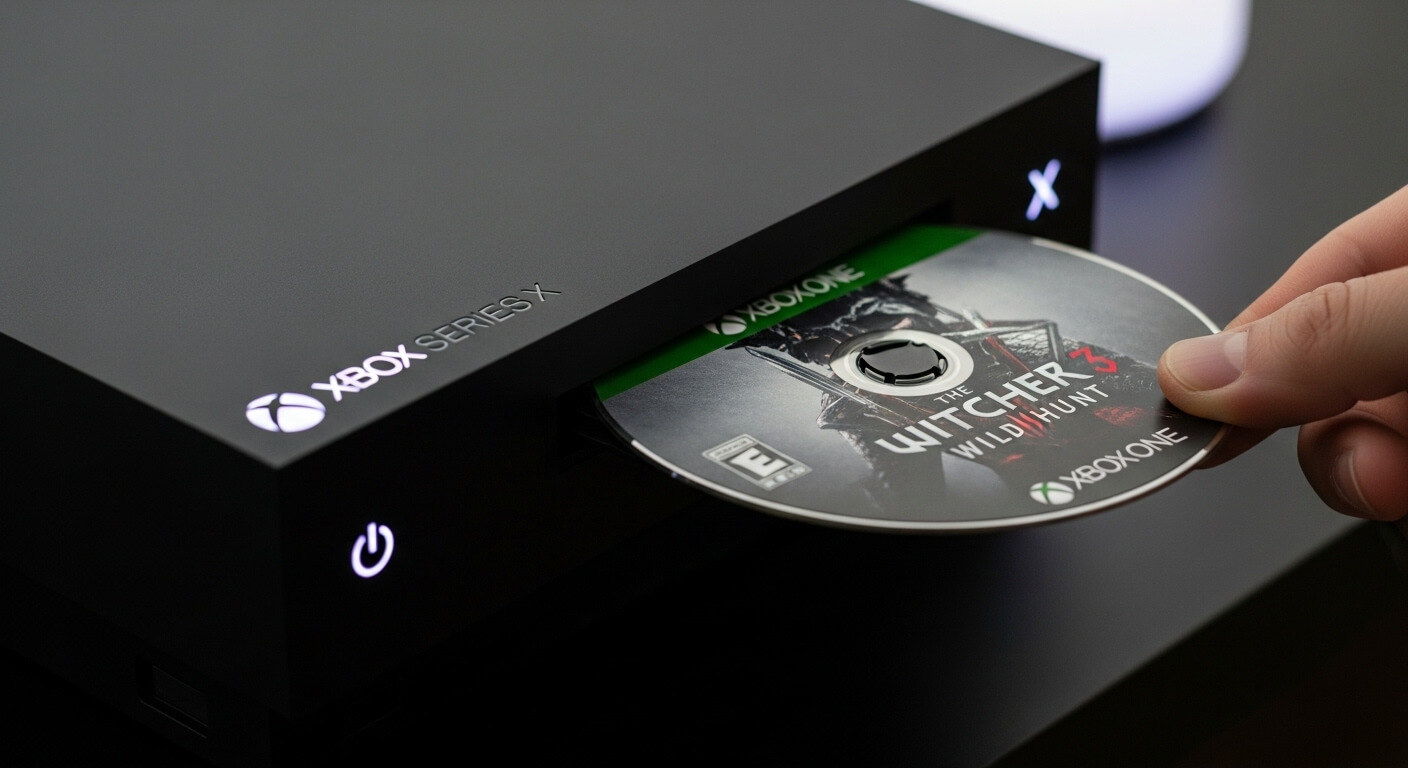The Xbox Series X delivers an immersive gaming experience with stunning graphics, fast load times, and a vast game library. However, when it comes to audio, many gamers prefer the freedom of wireless headphones. If you’re wondering how to connect Bluetooth headphones to Xbox Series X, you’ll find that the process isn’t as straightforward as with smartphones or PCs due to the console’s lack of native Bluetooth audio support. Instead, Microsoft uses its proprietary Xbox Wireless protocol, which prioritizes low-latency audio for gaming. Fortunately, there are reliable workarounds to connect your Bluetooth headphones, ensuring you enjoy crystal-clear sound without tangled wires.
This in-depth guide explores multiple methods to connect Bluetooth headphones to your Xbox Series X, including using adapters, wired connections, and alternative devices like TVs or PCs. We’ll also cover troubleshooting tips, recommended accessories, and answers to high-volume questions to help you achieve the best audio experience in 2025. Whether you’re using AirPods, Sony WH-1000XM5, or other Bluetooth headsets, this article provides clear, actionable steps backed by expert insights and Microsoft’s official resources.
Why Xbox Series X Doesn’t Support Native Bluetooth Audio
Unlike smartphones or laptops, the Xbox Series X does not support direct Bluetooth audio connections. Microsoft opted for the Xbox Wireless protocol, a proprietary technology designed for:
- Low Latency: Ensures audio syncs perfectly with gameplay, critical for fast-paced titles like Call of Duty or Halo Infinite.
- Stability: Provides a reliable connection with minimal interference, ideal for multiplayer gaming.
- Seamless Integration: Works natively with Xbox-compatible headsets and controllers.
Bluetooth, while versatile, can introduce latency (up to 100–200ms), which may disrupt gaming by causing audio delays. The Xbox Wireless protocol minimizes this to under 20ms, enhancing responsiveness. However, this means standard Bluetooth headphones require workarounds, such as adapters or alternative connection methods, to function with the Xbox Series X.
Methods to Connect Bluetooth Headphones to Xbox Series X
Below are the most effective methods to connect Bluetooth headphones to your Xbox Series X, tailored to different setups and preferences. Each method is designed to balance ease of use, audio quality, and compatibility.
Method 1: Using a Bluetooth Adapter (Best for Wireless Flexibility)
A Bluetooth adapter (or transmitter) is the most popular workaround for connecting Bluetooth headphones to the Xbox Series X. These devices plug into the Xbox controller’s 3.5mm audio jack or the console’s USB port, enabling wireless audio transmission.
Steps to Connect Using a Bluetooth Adapter
- Choose a Compatible Adapter:
- Select a Bluetooth transmitter with a 3.5mm jack or USB connection. Recommended models include:
- Avantree DG80: Supports aptX Low Latency for minimal delay.
- TaoTronics TT-BA07: Affordable and reliable for most headphones.
- Skull & Co. AudioBox: Designed specifically for Xbox controllers.
- Ensure the adapter supports aptX Low Latency for gaming to reduce audio lag.
- Select a Bluetooth transmitter with a 3.5mm jack or USB connection. Recommended models include:
- Connect the Adapter:
- For 3.5mm adapters: Plug the transmitter into the 3.5mm audio jack on the bottom of your Xbox Series X controller.
- For USB adapters: Plug the transmitter into one of the console’s USB ports.
- Enable Pairing Mode on the Adapter:
- Turn on the transmitter and set it to pairing mode (consult the manual, as this varies by model). A flashing light typically indicates pairing mode.
- Put Your Headphones in Pairing Mode:
- Activate pairing mode on your Bluetooth headphones. For example:
- AirPods: Open the case, press and hold the back button until the LED flashes white.
- Sony WH-1000XM5: Press and hold the power button until the indicator flashes blue.
- Refer to your headphone’s manual for specific instructions.
- Activate pairing mode on your Bluetooth headphones. For example:
- Pair the Devices:
- Wait for the adapter and headphones to connect. A solid light or audio cue (e.g., a beep) typically confirms pairing.
- Test the Connection:
- Launch a game or play a video to verify audio output. Adjust the Xbox audio settings if needed:
- Go to Settings > General > Volume & Audio Output.
- Select Headset Audio and ensure the headset format is set to “Stereo Uncompressed” or “Windows Sonic for Headphones” for optimal sound.
- Launch a game or play a video to verify audio output. Adjust the Xbox audio settings if needed:
- Check Microphone Functionality (if applicable):
- If your headphones have a built-in mic, test it in a party chat or game like Fortnite. Some adapters support mic input, but others may require a separate mic solution.
Pros:
- Wireless freedom with minimal setup.
- Works with most Bluetooth headphones, including AirPods and Sony models.
- Portable and reusable across devices.
Cons:
- Adapters add extra cost ($20–$50).
- Potential latency with non-aptX adapters.
- May need to re-pair after each session.
Recommended Adapters:
- Avantree DG80: $39.99, supports aptX Low Latency.
- TaoTronics TT-BA07: $29.99, budget-friendly.
- Skull & Co. AudioBox: $34.99, Xbox-specific design.
Method 2: Wired Connection via Controller’s 3.5mm Jack (Zero Latency)
If your Bluetooth headphones have a detachable 3.5mm cable or you don’t mind a wired setup, you can connect them directly to the Xbox Series X controller for zero-latency audio.
Steps for Wired Connection
- Check for a 3.5mm Cable:
- Ensure your headphones include a 3.5mm audio cable (e.g., Bose QuietComfort 45, Sony WH-CH710N) or purchase one separately.
- Plug into the Controller:
- Insert the 3.5mm cable into the audio jack on the bottom of the Xbox Series X controller.
- Adjust Audio Settings:
- Go to Settings > General > Volume & Audio Output > Headset Audio.
- Select “Stereo Uncompressed” or “Dolby Atmos for Headphones” (if licensed) for the best sound.
- Test the Audio:
- Play a game or media to confirm audio output. Adjust the volume using the controller’s headset controls.
- Test the Microphone (if applicable):
- If your headphones have a mic, test it in a party chat or voice-enabled game.
Pros:
- No latency, ideal for competitive gaming.
- No additional hardware required.
- Reliable and consistent audio quality.
Cons:
- Wired connection limits mobility.
- Not all Bluetooth headphones include a 3.5mm cable.
- Cable wear may occur over time.
Pro Tip: If your headphones don’t have a 3.5mm cable, consider a Bluetooth adapter for wireless use instead.
Method 3: Using Xbox-Compatible Wireless Headsets (Native Support)
Xbox-compatible wireless headsets use the Xbox Wireless protocol, offering a plug-and-play experience without Bluetooth limitations. These headsets often include a USB dongle or connect directly to the console.
Steps to Connect Xbox-Compatible Headsets
- Choose an Xbox-Compatible Headset:
- Recommended models include:
- Xbox Wireless Headset: $99.99, direct Xbox Wireless connection.
- SteelSeries Arctis 9X: $199.99, premium audio with Xbox Wireless.
- Razer Kaira Pro: $149.99, supports Xbox Wireless and Bluetooth for dual use.
- Recommended models include:
- Connect via USB Dongle (if applicable):
- Plug the headset’s USB dongle into the Xbox Series X’s USB port.
- Turn on the headset and wait for it to pair automatically (a light or audio cue confirms connection).
- Connect Directly (for dongle-free headsets):
- For headsets like the Xbox Wireless Headset, press the pairing button on the console (located near the disc drive).
- Press the pairing button on the headset until the lights stop blinking, indicating a connection.
- Adjust Audio Settings:
- Navigate to Settings > General > Volume & Audio Output > Headset Audio.
- Choose “Windows Sonic for Headphones” or “Dolby Atmos” for immersive sound.
- Test Audio and Mic:
- Play a game and join a party chat to verify audio and microphone performance.
Pros:
- Seamless integration with Xbox Wireless protocol.
- Low latency and high-quality audio.
- Often includes mic support for voice chat.
Cons:
- Higher cost than Bluetooth adapters.
- Limited to Xbox-compatible headsets.
- May not support non-Xbox devices without Bluetooth mode.
Recommended Headsets:
- Xbox Wireless Headset: Affordable and reliable.
- SteelSeries Arctis 9X: Premium sound and comfort.
- Razer Kaira Pro: Versatile for Xbox and mobile use.
Method 4: Connect via TV or Monitor with Bluetooth Support
If your TV or monitor supports Bluetooth audio, you can route the Xbox Series X’s audio through it to your Bluetooth headphones. This method is ideal if you already have a compatible display.
Steps to Connect via TV/Monitor
- Check TV/Monitor Compatibility:
- Confirm your TV or monitor supports Bluetooth audio output (e.g., Samsung QLED, LG OLED).
- Check the TV’s manual or settings menu for Bluetooth options.
- Connect Xbox to TV/Monitor:
- Use an HDMI cable to connect the Xbox Series X to the TV or monitor.
- Enable Bluetooth on the TV/Monitor:
- Go to the TV’s settings menu (e.g., Settings > Sound > Bluetooth).
- Turn on Bluetooth and set the TV to pairing mode.
- Pair Your Headphones:
- Put your Bluetooth headphones in pairing mode.
- Select the headphones from the TV’s Bluetooth device list to pair.
- Route Xbox Audio to TV:
- On the Xbox, go to Settings > General > Volume & Audio Output.
- Set Speaker Audio to “HDMI” to send audio to the TV.
- Test the Connection:
- Play a game to confirm audio is transmitted to your headphones via the TV.
Pros:
- No additional hardware required if your TV supports Bluetooth.
- Works with any Bluetooth headphones.
- Simple setup for compatible setups.
Cons:
- Potential audio lag if the TV doesn’t support low-latency Bluetooth.
- Limited to TVs/monitors with Bluetooth.
- May not support microphone input for chat.
Pro Tip: For minimal latency, ensure your TV supports aptX Low Latency or use a wired connection to the TV if Bluetooth lag is noticeable.
Method 5: Connect via a PC or Mobile Device (Advanced)
If you’re streaming Xbox games to a PC or mobile device via Xbox Remote Play or Xbox Cloud Gaming, you can connect your Bluetooth headphones to that device.
Steps for PC/Mobile Connection
- Set Up Xbox Remote Play or Cloud Gaming:
- On PC: Download the Xbox app from the Microsoft Store and sign in with your Microsoft account.
- On Mobile: Install the Xbox app (iOS/Android) or use a browser for Xbox Cloud Gaming.
- Connect Headphones to the Device:
- Pair your Bluetooth headphones with your PC or mobile device via the device’s Bluetooth settings.
- Stream Xbox Games:
- In the Xbox app, select Remote Play or Cloud Gaming and choose a game.
- Ensure the Xbox Series X is powered on (for Remote Play) and connected to the same network.
- Test Audio:
- Play a game to confirm audio is routed through your headphones.
Pros:
- Works with any Bluetooth headphones.
- No additional hardware needed for the console.
- Ideal for portable gaming setups.
Cons:
- Requires a stable internet connection.
- Potential lag depending on network quality.
- Not a direct console connection.
Troubleshooting Common Connection Issues
Connecting Bluetooth headphones to the Xbox Series X may encounter issues. Below are solutions to common problems.
Adapter Not Recognized
- Check Compatibility: Ensure the Bluetooth adapter is compatible with Xbox (e.g., supports 3.5mm or USB).
- Reconnect the Adapter: Unplug and replug the adapter, then restart the console.
- Update Firmware: Some adapters require firmware updates via a PC. Check the manufacturer’s website.
Audio Lag or Stuttering
- Use aptX Low Latency: Ensure your adapter and headphones support aptX Low Latency for minimal delay.
- Reduce Interference: Move other Bluetooth or Wi-Fi devices away from the console.
- Switch to Wired: If lag persists, use a 3.5mm cable for zero-latency audio.
Microphone Not Working
- Check Adapter Support: Not all Bluetooth adapters support mic input. Verify compatibility (e.g., Avantree DG80 supports mics).
- Use a Separate Mic: If the adapter doesn’t support mics, connect a wired mic to the controller.
- Test in Chat: Join a party chat to confirm mic functionality.
Headphones Won’t Pair
- Reset Pairing: Turn off both the adapter and headphones, then retry pairing.
- Check Battery: Ensure your headphones are fully charged.
- Update Headphone Firmware: Check the manufacturer’s app or website for updates.
If issues persist, contact Xbox Support at support.xbox.com or the adapter/headphone manufacturer.
Recommended Accessories for 2025
To enhance your audio setup, consider these accessories:
- Bluetooth Adapters:
- Avantree DG80: $39.99, low-latency, USB-C.
- TaoTronics TT-BA07: $29.99, budget-friendly, 3.5mm.
- Xbox-Compatible Headsets:
- Xbox Wireless Headset: $99.99, plug-and-play.
- SteelSeries Arctis 9X: $199.99, premium audio.
- 3.5mm Cables: Ensure your headphones include or are compatible with a 3.5mm cable for wired use.
FAQs: High-Volume Questions About Connecting Bluetooth Headphones to Xbox Series X
Below are answers to frequently asked questions to help you navigate Bluetooth headphone connectivity.
1. Can You Connect AirPods to Xbox Series X?
Yes, you can connect AirPods using a Bluetooth adapter plugged into the controller’s 3.5mm jack or the console’s USB port. Alternatively, use a 3.5mm cable if your AirPods support wired mode (e.g., AirPods Max). Pair via a Bluetooth-enabled TV or PC for streaming.
2. Does Xbox Series X Have Bluetooth?
No, the Xbox Series X does not support Bluetooth audio. It uses the Xbox Wireless protocol for low-latency audio. Use a Bluetooth adapter, wired connection, or Xbox-compatible headset to connect headphones.
3. What Is the Best Bluetooth Adapter for Xbox Series X?
Top adapters include:
- Avantree DG80: $39.99, aptX Low Latency, USB-C.
- TaoTronics TT-BA07: $29.99, reliable and affordable.
- Skull & Co. AudioBox: $34.99, Xbox-specific design.
Choose adapters with aptX Low Latency for minimal lag.
4. Can PS5 Headsets Work on Xbox Series X?
Some PS5 headsets (e.g., Sony Pulse 3D) work via a 3.5mm cable or Bluetooth adapter, but PS5-specific wireless features are not compatible with Xbox. Opt for Xbox-compatible headsets like the SteelSeries Arctis 9X for native support.
5. Why Won’t My Bluetooth Headphones Pair with the Adapter?
If pairing fails:
- Ensure both devices are in pairing mode.
- Check the adapter’s compatibility with Xbox.
- Reset the adapter and headphones, then retry.
- Update firmware for both devices.
6. Is There a Latency Issue with Bluetooth Headphones on Xbox Series X?
Bluetooth can introduce 100–200ms of latency, noticeable in fast-paced games. Use adapters with aptX Low Latency or Xbox-compatible headsets to minimize lag. Wired connections offer zero latency.
7. Can I Use Bluetooth Headphones for Party Chat on Xbox Series X?
Yes, if the adapter or headset supports microphone input (e.g., Avantree DG80, Xbox Wireless Headset). Test the mic in Settings > Devices & Connections > Accessories. Some adapters may require a separate mic.
8. How Do I Connect Bluetooth Headphones Without a 3.5mm Jack on My Controller?
If your controller lacks a 3.5mm jack (e.g., older models), use a USB Bluetooth adapter plugged into the console or connect via a Bluetooth-enabled TV/monitor. Alternatively, upgrade to a controller with a 3.5mm jack.
9. Can I Use My Bluetooth Headphones with Xbox Cloud Gaming?
Yes, pair your headphones with the device running Xbox Cloud Gaming (e.g., PC, phone, tablet). No adapter is needed, as the audio routes through the streaming device. Ensure a stable internet connection for optimal performance.
10. Are Xbox Wireless Headsets Better Than Bluetooth for Xbox Series X?
Xbox Wireless headsets (e.g., Xbox Wireless Headset, Razer Kaira Pro) offer lower latency and native compatibility compared to Bluetooth. They’re ideal for gaming but may not work with non-Xbox devices unless they support Bluetooth.
Conclusion
Connecting Bluetooth headphones to the Xbox Series X is entirely possible with the right tools, such as Bluetooth adapters, wired connections, or Xbox-compatible headsets. While the console’s lack of native Bluetooth audio support poses a challenge, workarounds like the Avantree DG80 or Xbox Wireless Headset provide seamless, high-quality audio for immersive gaming. By following the steps above and choosing low-latency solutions, you can enjoy your favorite games like Starfield or Forza Motorsport with crystal-clear sound and no wires.

The editor of All-AI.Tools is a professional technology writer specializing in artificial intelligence and chatbot tools. With a strong focus on delivering clear, accurate, and up-to-date content, they provide readers with in-depth guides, expert insights, and practical information on the latest AI innovations. Committed to fostering understanding of fun AI tools and their real-world applications, the editor ensures that All-AI.Tools remains a reliable and authoritative resource for professionals, developers, and AI enthusiasts.