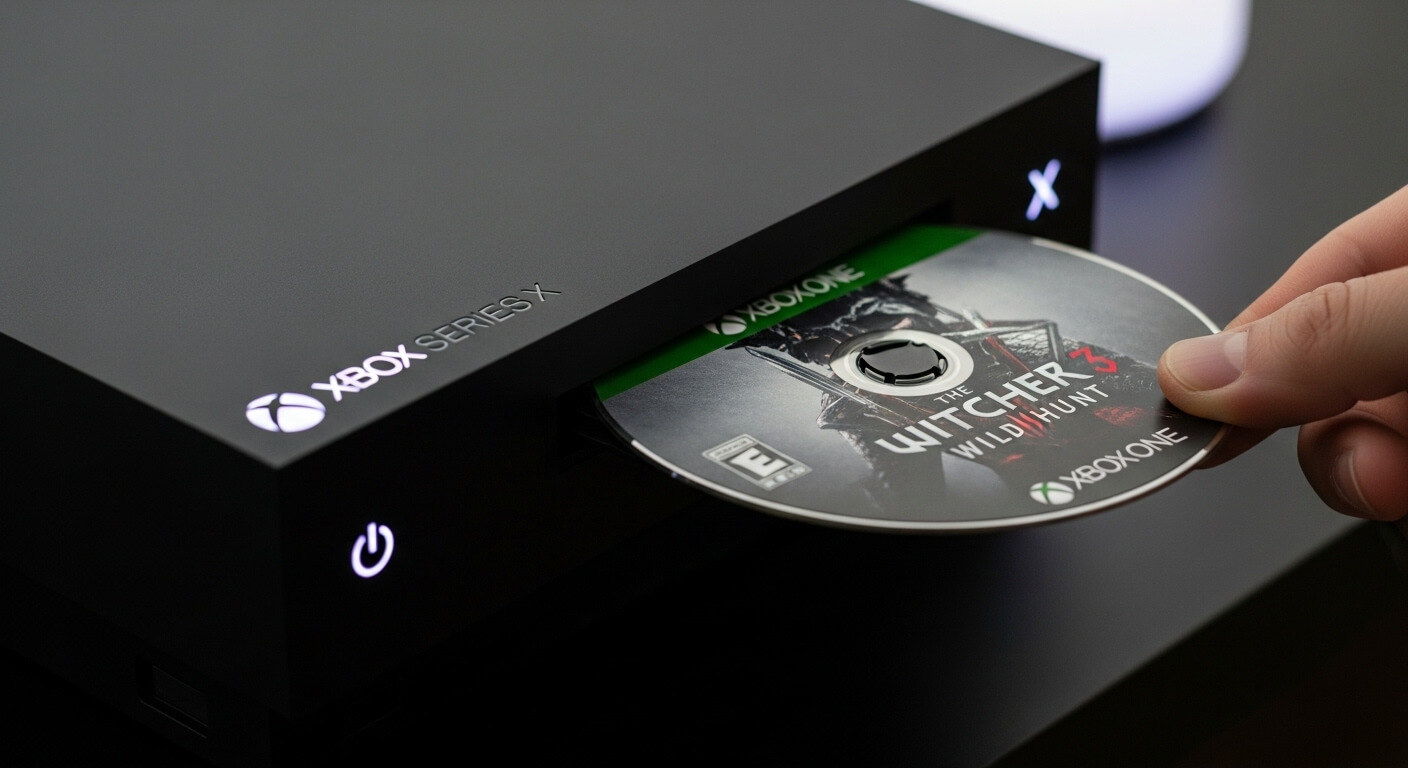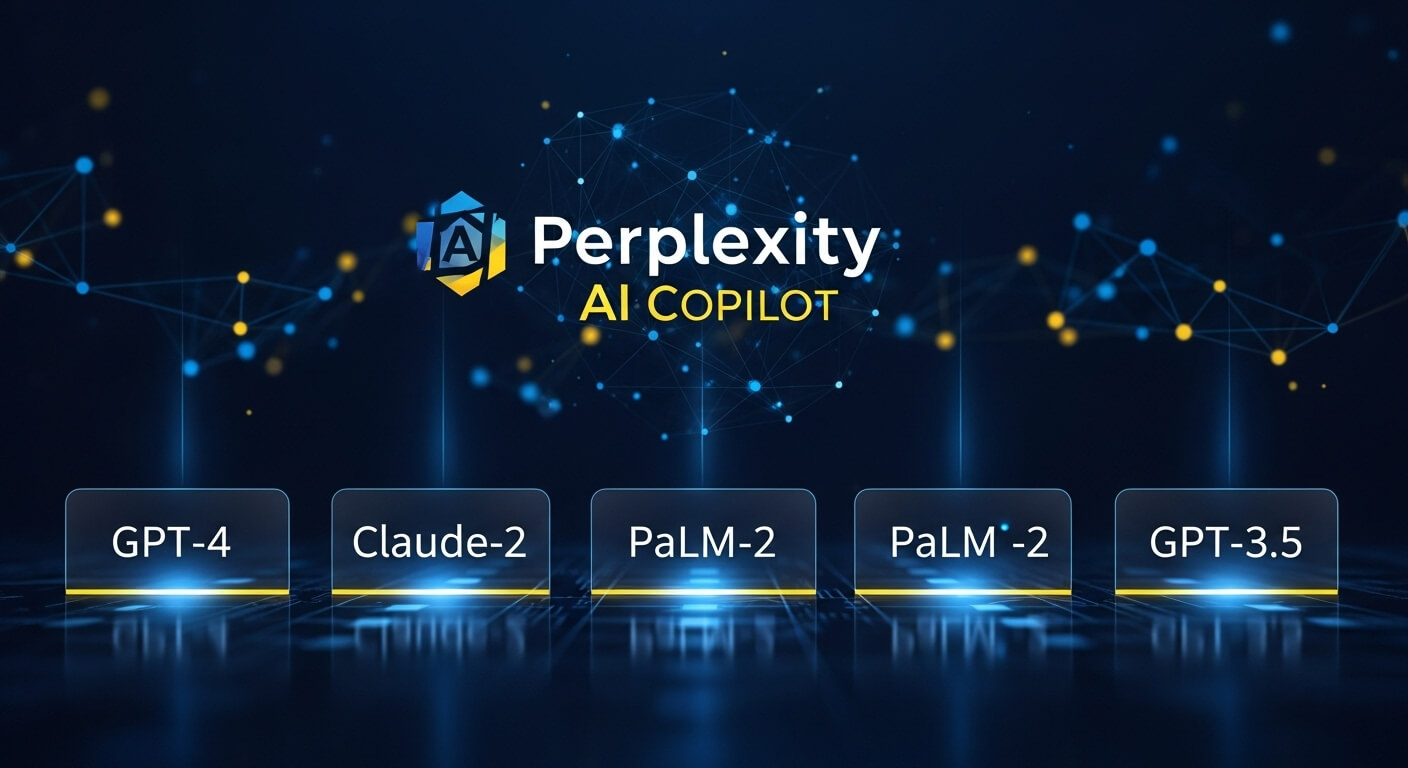The Xbox Series X, Microsoft’s flagship next-generation console, has redefined gaming with its powerful hardware, stunning visuals, and innovative features. For gamers with an Xbox One game collection, a key question emerges: Can you play Xbox One games on Xbox Series X? The answer is a definitive yes, thanks to Microsoft’s industry-leading backward compatibility program. This in-depth guide explores how Xbox One games function on the Xbox Series X, the enhancements that elevate gameplay, and practical steps to get started. We’ll also address high-volume questions to provide a complete resource for gamers in 2025, whether you’re upgrading to the Series X, revisiting old favorites, or exploring compatibility details.
From physical discs to digital downloads, this article offers clear, actionable insights backed by Microsoft’s official resources and expert knowledge. Whether you’re a casual player or a dedicated enthusiast, you’ll find everything you need to enjoy your Xbox One games on the Xbox Series X seamlessly.
What Is Backward Compatibility on Xbox Series X?
Backward compatibility allows newer consoles to play games designed for older systems. On the Xbox Series X, Microsoft has implemented one of the most robust backward compatibility programs in gaming, supporting titles from the Xbox One, Xbox 360, and even the original Xbox. This feature ensures gamers can carry their existing libraries forward without repurchasing titles, preserving game saves, achievements, and add-ons.
Microsoft’s commitment to backward compatibility reflects a player-first philosophy. As Phil Spencer, Head of Xbox, stated, “We want to ensure the games you love can come with you to the next generation.” This approach has made the Xbox Series X a top choice for gamers transitioning from the Xbox One, offering a bridge between generations.
Can You Play Xbox One Games on Xbox Series X?
Yes, the Xbox Series X is fully backward compatible with nearly all Xbox One games, allowing you to enjoy your existing library on the new console. This applies to both physical discs and digital downloads, with only a few exceptions. Here’s a breakdown of compatibility details.
Physical Xbox One Discs
If you own physical Xbox One game discs, you can play them directly on the Xbox Series X, which includes a disc drive (unlike the digital-only Xbox Series S). The process is straightforward, and many titles receive performance and visual enhancements on the Series X.
Digital Xbox One Games
Digital Xbox One games purchased through the Microsoft Store or accessed via Xbox Game Pass are fully compatible with the Xbox Series X. Your digital library syncs with your Microsoft account, making it easy to download and play games on the new console without additional purchases.
Exceptions: Kinect Games
The main exception to Xbox One compatibility is games requiring the Kinect sensor, such as Kinect Sports or Dance Central. Microsoft has confirmed that Kinect games are not supported on the Xbox Series X due to the discontinuation of Kinect hardware and its incompatibility with the console’s architecture.
Note: Microsoft uses the term “intent” to account for rare cases where specific titles may face technical limitations. However, the vast majority of Xbox One games—over 99%—work seamlessly on the Series X.
Benefits of Playing Xbox One Games on Xbox Series X
Playing Xbox One games on the Xbox Series X goes beyond simple compatibility. The console’s advanced hardware unlocks significant improvements, making older titles look and perform better than on their original platform. Here are the key benefits.
FPS Boost
FPS Boost is a standout feature that increases the frame rate of select Xbox One games, often doubling it from 30 FPS to 60 FPS or even reaching 120 FPS in some cases. This results in smoother gameplay, particularly for fast-paced titles like DOOM Eternal, Gears 5, or Battlefield V. FPS Boost is applied automatically to supported games, requiring no additional cost or configuration.
Auto HDR
Auto HDR enhances Xbox One games by adding High Dynamic Range (HDR) to titles that didn’t originally support it. This feature improves color depth, contrast, and brightness, creating a more vibrant visual experience. Games like The Witcher 3: Wild Hunt or Fallout 4 benefit from richer visuals on HDR-compatible displays, making them feel closer to next-gen quality.
Improved Resolution
Many Xbox One games see resolution upgrades on the Xbox Series X, with some titles supporting up to 4K resolution. Games labeled as “Xbox One X Enhanced” or “Xbox Series X|S Optimized” take full advantage of the console’s power, delivering sharper textures and crisper details. For example, Forza Horizon 4 can run at 4K/60 FPS, a significant leap from its Xbox One performance.
Faster Load Times
The Xbox Series X’s custom NVMe SSD drastically reduces load times for Xbox One games, even those not specifically optimized for the new console. For instance, loading into Red Dead Redemption 2 can take seconds instead of minutes, streamlining the gaming experience and reducing downtime.
These enhancements transform Xbox One games into near-next-gen experiences, making the Xbox Series X an ideal platform for revisiting your library.
How to Play Xbox One Games on Xbox Series X
Playing Xbox One games on the Xbox Series X is simple, whether you’re using physical discs or digital copies. Below are step-by-step instructions for both methods, along with details on Microsoft’s Smart Delivery feature.
Playing Physical Discs
- Insert the Disc: Take your Xbox One game disc and insert it into the Xbox Series X’s disc drive.
- Install the Game: The console will copy the game to the internal SSD or an external hard drive and download any available updates. An internet connection is required for updates and ownership verification.
- Launch the Game: Once installed, navigate to My Games & Apps on the Xbox dashboard, select the game, and start playing.
- Keep the Disc Inserted: For physical games, the disc must remain in the drive to verify ownership during gameplay.
Note: The Xbox Series S lacks a disc drive, so physical Xbox One games are only playable on the Xbox Series X.
Playing Digital Games
- Sign In to Your Microsoft Account: Use the same account associated with your Xbox One digital purchases.
- Access Your Library:
- Press the Xbox button on your controller.
- Navigate to My Games & Apps > Show All > Complete Library > All Owned Games.
- Download the Game: Select the Xbox One game you want to play and choose Install. The game will download to your console’s storage.
- Launch the Game: Once installed, select the game from your library to start playing.
Pro Tip: Xbox Game Pass subscribers can access many Xbox One titles directly from the Game Pass library, streamlining the process for digital games.
Smart Delivery
Smart Delivery is a game-changing feature that ensures you get the best version of a game for your console. For example, if you own Assassin’s Creed Valhalla on Xbox One, Smart Delivery automatically provides the Xbox Series X|S optimized version at no extra cost. This applies to both physical and digital games, making upgrades effortless.
How It Works:
- When you insert a physical disc or download a digital game with Smart Delivery, the Xbox Series X installs the optimized version automatically.
- Check the game’s Microsoft Store page or packaging for the “Smart Delivery” logo to confirm support. Popular titles include Halo Infinite, Cyberpunk 2077, and Forza Motorsport.
Troubleshooting Common Issues
While most Xbox One games run smoothly on the Xbox Series X, occasional issues may arise. Below are solutions to common problems to ensure a seamless gaming experience.
Game Not Recognized
If your Xbox One game disc or digital copy isn’t recognized:
- Verify Compatibility: Check Microsoft’s official backward compatibility list at xbox.com/backcompat to confirm the game is supported.
- Clean the Disc: For physical discs, ensure there are no scratches or smudges. Clean with a soft, lint-free cloth, wiping from the center outward.
- Update the Console: Go to Settings > System > Updates to ensure your Xbox Series X is running the latest firmware.
- Check Your Account: For digital games, confirm you’re signed in with the account that owns the game.
Updates or Installation Issues
If a game fails to install or update:
- Check Internet Connection: Ensure your console is connected to the internet, as updates are required for most games.
- Free Up Storage: Verify you have enough space on your internal SSD (1 TB) or external hard drive. Xbox One games typically range from 20 GB to 100 GB.
- Restart the Console: Hold the power button for 10 seconds to perform a full restart, then retry the installation.
- Check Xbox Live Status: Visit status.xbox.com to ensure there are no server outages affecting downloads.
Performance Glitches
If a game experiences lag, crashes, or graphical issues:
- Check Optimization Status: Confirm whether the game is “Xbox Series X|S Optimized” or “Xbox One X Enhanced” for optimal performance.
- Toggle FPS Boost: Some games may have compatibility issues with FPS Boost. Navigate to My Games & Apps > Manage Game > Compatibility Options and toggle off FPS Boost to test.
- Reinstall the Game: Delete the game from My Games & Apps, then reinstall it to resolve corrupted files.
- Contact Support: If issues persist, reach out to Xbox Support via support.xbox.com or the game’s developer for assistance.
Backward Compatibility Beyond Xbox One
The Xbox Series X’s backward compatibility extends beyond Xbox One games, supporting select titles from the Xbox 360 and original Xbox. As of 2025, over 600 Xbox 360 and original Xbox games are playable, including classics like Halo 3, Fable II, and Mass Effect. These games benefit from the same enhancements as Xbox One titles, such as FPS Boost, Auto HDR, and faster load times.
Key Details:
- Only specific Xbox 360 and original Xbox games are supported. Check the official list at xbox.com/backcompat for details.
- Physical discs for these older consoles work on the Xbox Series X, but digital versions may require repurchasing if not already owned.
- Achievements, game saves, and add-ons carry over for supported titles, ensuring continuity across generations.
This multi-generational compatibility makes the Xbox Series X a versatile platform for both modern and nostalgic gaming experiences.
FAQs: High-Volume Questions About Xbox One Games on Xbox Series X
Below are answers to frequently asked questions to help gamers fully understand Xbox One game compatibility on the Xbox Series X.
1. Can All Xbox One Games Be Played on Xbox Series X?
Nearly all Xbox One games are playable on the Xbox Series X, except for Kinect-based titles like Kinect Sports or Dance Central, which are not supported due to hardware incompatibility. Microsoft aims to support all Xbox One games, with rare exceptions for technical reasons.
2. Do Xbox One Games Look Better on Xbox Series X?
Yes, many Xbox One games benefit from enhancements on the Xbox Series X, including:
- FPS Boost: Higher frame rates (up to 60 or 120 FPS) for smoother gameplay.
- Auto HDR: Enhanced colors and contrast for non-HDR games.
- Improved Resolution: Up to 4K for supported titles.
- Faster Load Times: Reduced waiting thanks to the SSD.
These upgrades make games like Gears 5 and Forza Horizon 4 look and feel next-gen.
3. Can You Play Physical Xbox One Discs on Xbox Series X?
Yes, the Xbox Series X’s disc drive supports physical Xbox One game discs. Insert the disc, install the game, and keep the disc in the drive to play. The Xbox Series S, however, is digital-only and cannot play physical discs.
4. How Do You Play Digital Xbox One Games on Xbox Series X?
To play digital Xbox One games:
- Sign in with your Microsoft account.
- Go to My Games & Apps > Show All > Complete Library > All Owned Games.
- Select and install the desired game.
- Launch the game from your library.
Xbox Game Pass subscribers can also access many Xbox One titles directly from the service.
5. What Is Smart Delivery, and How Does It Work with Xbox One Games?
Smart Delivery ensures you get the best version of a game for your console. For Xbox One games with Smart Delivery support, the Xbox Series X installs the optimized version automatically, whether you own a physical disc or digital copy. Examples include Halo Infinite, Cyberpunk 2077, and Ori and the Will of the Wisps.
6. Can You Use Xbox One Accessories on Xbox Series X?
Yes, most Xbox One accessories are compatible with the Xbox Series X, including:
- Controllers (wired and wireless).
- Headsets with 3.5mm jacks or USB connections.
- External hard drives for game storage.
However, Kinect sensors and Kinect-specific peripherals are not supported.
7. Do Xbox One Game Saves Transfer to Xbox Series X?
Yes, game saves transfer seamlessly via cloud storage when you’re signed in with the same Microsoft account. This applies to both physical and digital games, preserving your progress, achievements, and add-ons.
8. Can You Play Xbox 360 or Original Xbox Games on Xbox Series X?
Yes, select Xbox 360 and original Xbox games are backward compatible on the Xbox Series X. Over 600 titles, such as Halo 3 and Mass Effect, are supported. Check xbox.com/backcompat for the full list.
9. Why Won’t My Xbox One Game Work on Xbox Series X?
If a game doesn’t work:
- Confirm it’s not a Kinect game, as these are unsupported.
- Check the backward compatibility list at xbox.com/backcompat.
- Ensure the disc is clean or the digital game is tied to your account.
- Update your console and game to the latest versions.
10. Can You Play Xbox Series X Games on Xbox One?
Some Xbox Series X games are playable on Xbox One, depending on developer support. Check the Microsoft Store or game packaging for cross-generation compatibility. Titles like Halo Infinite support both consoles via Smart Delivery.
11. Do Xbox One Games Require an Internet Connection on Xbox Series X?
An internet connection is required for initial game installation, updates, and ownership verification (especially for digital games). Once installed, most Xbox One games can be played offline, except for online-only titles like Destiny 2.
12. How Do Xbox One Games Perform with Xbox Game Pass on Series X?
Xbox Game Pass offers a vast library of Xbox One games playable on the Xbox Series X, with many titles benefiting from FPS Boost, Auto HDR, and faster load times. Download games directly from the Game Pass app, and Smart Delivery ensures optimized versions where available.
Conclusion
The Xbox Series X’s backward compatibility ensures that your Xbox One games remain playable and enhanced in 2025, offering a seamless transition to next-gen gaming. Whether you’re using physical discs or digital downloads, the process is user-friendly, with features like FPS Boost, Auto HDR, and Smart Delivery elevating your experience. Supporting thousands of titles across four Xbox generations, the Series X is a future-proof console that respects your gaming investment.
For gamers upgrading from Xbox One or diving into a new library, this guide provides all the tools you need to enjoy your games. Check Microsoft’s backward compatibility list at xbox.com/backcompat for updates, and keep this article handy for quick reference. Get ready to rediscover your Xbox One favorites with the power of the Xbox Series X!

The editor of All-AI.Tools is a professional technology writer specializing in artificial intelligence and chatbot tools. With a strong focus on delivering clear, accurate, and up-to-date content, they provide readers with in-depth guides, expert insights, and practical information on the latest AI innovations. Committed to fostering understanding of fun AI tools and their real-world applications, the editor ensures that All-AI.Tools remains a reliable and authoritative resource for professionals, developers, and AI enthusiasts.