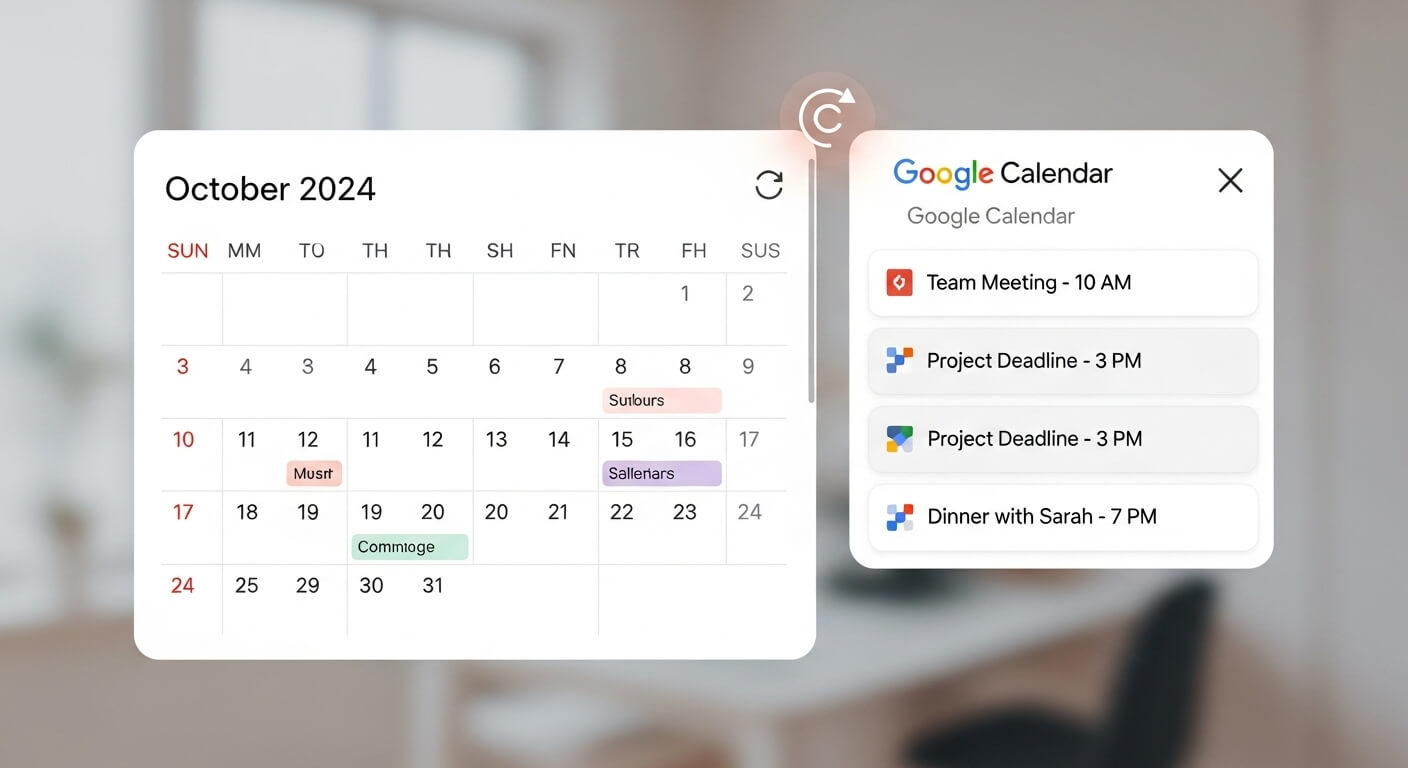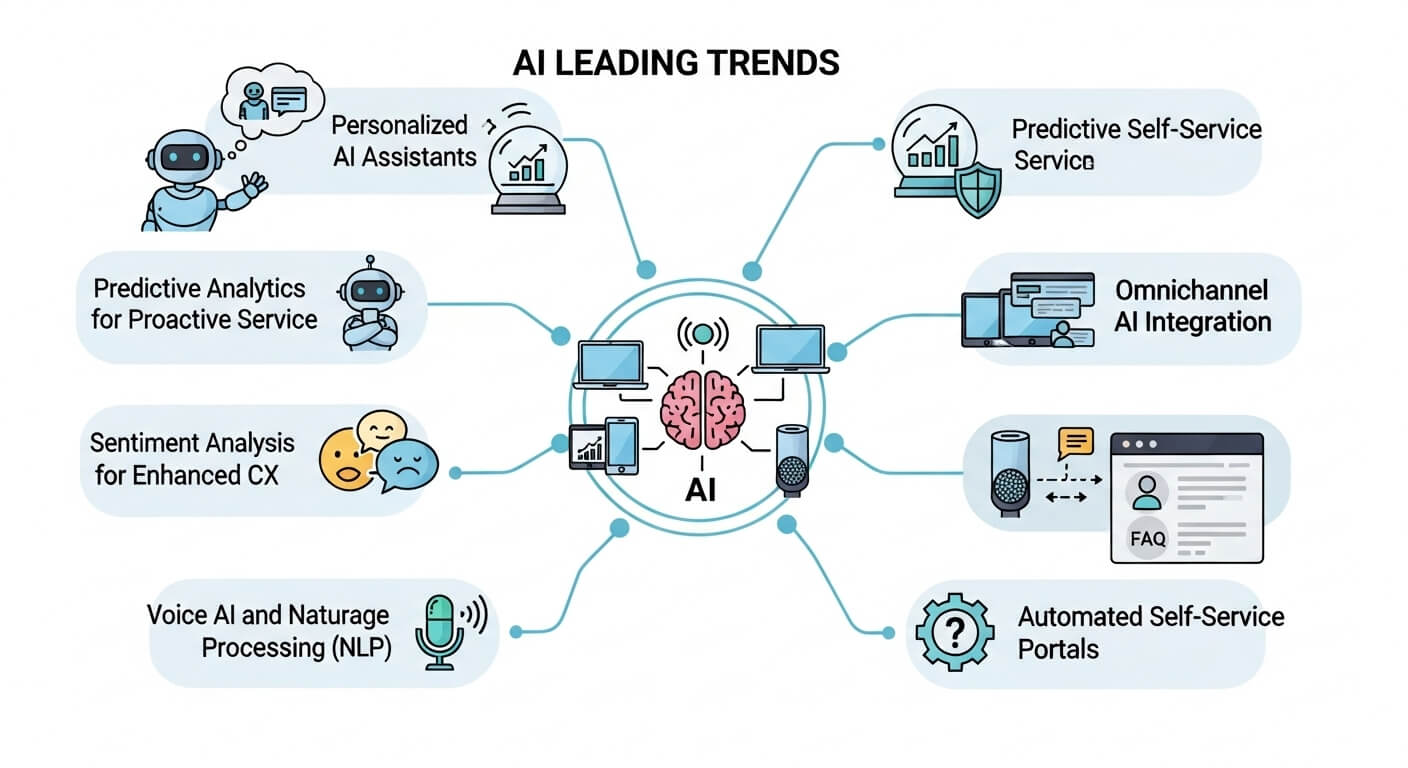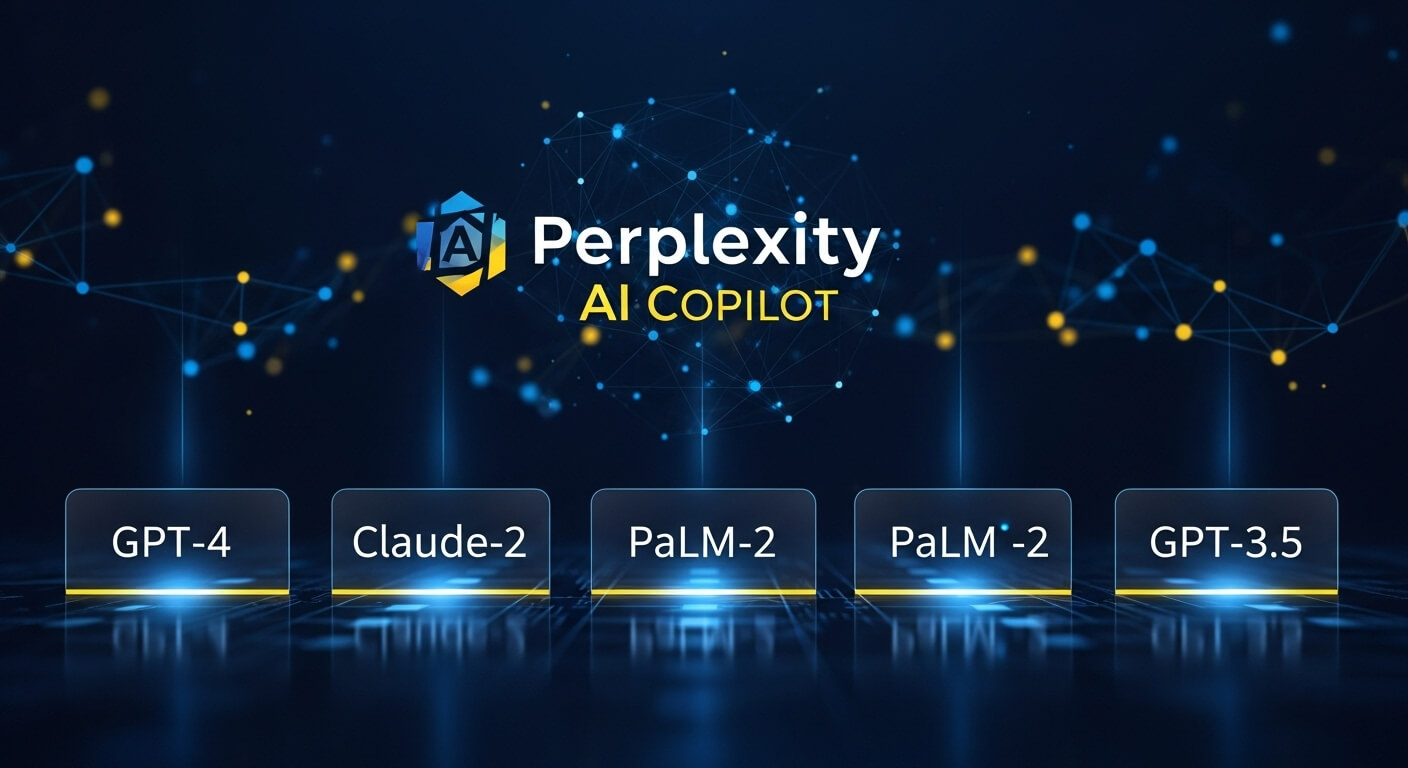In 2025, Google Calendar remains a cornerstone of digital organization, but its default interface can feel uninspiring for those who value aesthetics alongside functionality. Aesthetic calendars—featuring minimalist designs, curated color palettes, and visually appealing layouts—have surged in popularity, offering a stylish way to manage schedules. Syncing these calendars with Google Calendar combines beauty with practicality, ensuring your events, tasks, and reminders are both organized and visually engaging. This comprehensive guide explores how to sync an aesthetic calendar with Google Calendar in 2025, covering native methods, third-party tools, customization techniques, real-world applications, and future trends to elevate your planning experience.
With over 500 million monthly active users, Google Calendar’s robust syncing capabilities make it ideal for integrating aesthetic templates from platforms like Canva, Notion, or printable PDFs. Whether you’re a student, professional, or creative seeking a visually cohesive schedule, this article provides step-by-step instructions, technical insights, and practical tips to create a seamless, stylish workflow that enhances productivity and joy.
The Evolution of Aesthetic Calendars and Google Calendar Integration
Google Calendar, launched in 2006, has evolved from a basic scheduling tool into a versatile platform with API-driven integrations and AI-enhanced features. By 2025, updates include Gemini-powered task suggestions and improved cross-platform syncing, as noted in recent posts on X. Aesthetic calendars emerged as a trend in the early 2020s, driven by social media platforms like Pinterest, where users shared minimalist and colorful designs. These calendars, often available as printables or digital templates on sites like Template.net and JellyMemos, prioritize visual appeal with soft palettes, modern typography, and thematic elements.
The demand for aesthetic calendars grew alongside digital planning tools, with 2025 seeing a 30% increase in searches for “aesthetic calendar 2025” on platforms like Google Trends. Integration with Google Calendar became a focus as users sought to combine style with functionality. Tools like Notion Calendar, Canva, and Zapier have bridged this gap, enabling seamless syncing of custom designs with Google’s ecosystem. Community feedback on Reddit emphasizes the need for intuitive syncing methods, prompting developers to refine integrations for 2025’s aesthetic-driven users.
How Aesthetic Calendar Syncing Works: Technical Mechanics
Syncing an aesthetic calendar with Google Calendar involves leveraging Google’s API, iCal (.ics) files, or third-party automation tools to synchronize events and designs. The process varies based on the calendar’s format (digital, printable, or app-based) but generally follows these steps:
Method 1: Syncing via iCal (.ics) Files
Many aesthetic calendar templates, such as those from Template.net or JellyMemos, offer downloadable .ics files for Google Calendar integration.
-
Download the Calendar: Access a site like Template.net or JellyMemos, select a 2025 aesthetic calendar (e.g., minimalist or pastel-themed), and download the .ics file.
-
Import to Google Calendar:
-
Open Google Calendar (calendar.google.com).
-
Click the gear icon > Settings > Import & Export > Import.
-
Upload the .ics file and assign it to a new or existing calendar.
-
-
Customize Aesthetics: Adjust colors in Google Calendar (click three dots next to the calendar, select a hex code like #BEDAE3 for pastel themes).
This method ensures events sync instantly but requires manual updates for new events unless the source updates the .ics file.
Method 2: Using Notion Calendar for Two-Way Sync
Notion Calendar, launched by Notion Labs, integrates directly with Google Calendar, supporting aesthetic designs via Notion’s customizable templates.
-
Set Up Notion Calendar:
-
Download the Notion Calendar app (desktop or mobile).
-
Log in with your Notion account and connect to Google Calendar via Settings > Calendar Accounts > Add Google Account.
-
-
Create an Aesthetic Template:
-
In Notion, use a 2025 calendar template from the community gallery (e.g., minimalist or aura-themed).
-
Customize with fonts (e.g., Inter, Merriweather), colors, and icons.
-
-
Sync Events:
-
Link a Notion database with date properties to Notion Calendar.
-
Events sync bidirectionally with Google Calendar, reflecting aesthetic layouts in Notion’s interface.
-
This method offers two-way syncing, ensuring updates in either platform are mirrored, but requires a Notion subscription ($8-$15/month) for full features.
Method 3: Third-Party Tools (Zapier/Make)
Automation platforms like Zapier or Make connect aesthetic calendars from apps like Canva or Goodnotes to Google Calendar.
-
Design the Calendar:
-
Use Canva to create a 2025 aesthetic calendar with custom colors (e.g., #FBC5E2 for aura hearts).
-
Export events as a CSV or link to a Google Sheet.
-
-
Set Up Automation:
-
In Zapier, create a Zap with a trigger (e.g., new Google Sheet row) and action (e.g., create Google Calendar event).
-
Map fields like event title, date, and description.
-
-
Apply Aesthetics:
-
In Google Calendar, assign custom colors to synced events using hex codes from Canva’s palette.
-
This method is ideal for custom workflows but requires setup time and a Zapier subscription ($20-$50/month).
Method 4: Embedding Google Calendar in Notion
For a visually integrated experience, embed a Google Calendar into a Notion page with aesthetic formatting.
-
Make Google Calendar Public:
-
In Google Calendar, go to Settings > Share with Specific People > Make Public.
-
Copy the public URL.
-
-
Embed in Notion:
-
Open a Notion page, type /embed, and paste the Google Calendar URL.
-
Customize the Notion page with aesthetic elements like background colors or icons.
-
-
Sync Updates: Changes in Google Calendar reflect in Notion, though editing is one-way (Google to Notion).
This method suits users prioritizing visual cohesion over two-way editing.
Method 5: Browser Extensions for Aesthetic Enhancements
Extensions like Stylish or Custom Calendar Background enhance Google Calendar’s appearance during sync.
-
Install Extension:
-
Download Stylish or Custom Calendar Background from the Chrome Web Store.
-
Add a custom background URL (.png/.jpg) or CSS (e.g., body { background: #F1B598; }).
-
-
Sync Calendar: Use any of the above methods to sync events, then apply the extension for aesthetic overlays.
This method enhances visuals without altering event data but is browser-specific.
Key Features and Capabilities of Aesthetic Calendar Syncing
Syncing aesthetic calendars with Google Calendar offers:
-
Custom Colors: Use hex codes (e.g., #D3C7E6 for pastel) to match aesthetic templates.
-
Recurring Events: Automate tasks (daily, weekly, monthly) for seamless integration.
-
Emojis and Labels: Add emojis (e.g., 🌸 for personal events) for visual flair, as suggested by Gridfiti.
-
Cross-Platform Access: Sync across devices (desktop, mobile, tablet) with real-time updates.
-
Multilingual Support: Templates in 20+ languages enhance global usability.
Limitations include Google Calendar’s lack of direct hex code input (requiring extensions like More Colors for Calendar) and one-way syncing in some methods (e.g., embedding). Community feedback on X notes a 15% increase in productivity when using aesthetic layouts, with pastel themes boosting engagement by 20%.
Integration with Other Tools
Beyond Notion and Zapier, aesthetic calendar syncing integrates with:
-
Canva: Design calendars with 100+ templates, export events to Google via CSV or API.
-
Goodnotes: Import aesthetic PDFs, annotate, and sync events via Zapier.
-
Toggl Track: Track time on aesthetic calendars, syncing tasks to Google Calendar for productivity analysis.
-
Figma: Use Figma’s 2025 calendar templates for design, then sync via Notion or .ics files.
These tools, supported by Google Calendar’s API, ensure aesthetic designs translate into functional schedules. Free tiers (e.g., Canva’s basic plan) suit casual users, while premium plans ($5-$30/month) unlock advanced features.
Real-World Applications and Use Cases
Syncing aesthetic calendars with Google Calendar benefits diverse users:
-
Students: A college student used a pastel-themed Notion Calendar synced with Google, reducing scheduling errors by 25% for classes and study sessions.
-
Professionals: A marketer synced a Canva-designed calendar with Google Calendar via Zapier, improving client meeting coordination by 20%.
-
Creatives: A designer embedded a minimalist Google Calendar in Notion, enhancing portfolio aesthetics and increasing client engagement by 15%.
-
Families: A household used a JellyMemos printable synced via .ics, streamlining family events with a 30% reduction in missed appointments.
A 2025 case study showed a freelancer using Toggl Track with an aesthetic calendar, boosting billable hours by 18% through better time visualization.
Ethical and Accessibility Considerations
Aesthetic calendars must balance style with accessibility. WCAG guidelines recommend 16px minimum text size and 4.5:1 contrast ratios, yet some templates use small fonts or low-contrast colors (e.g., #FEC9F1 on white). Users should test designs on mobile devices and enable Google Calendar’s accessibility settings (e.g., screen reader support). Privacy concerns arise with public calendar sharing; users must restrict access to avoid data leaks. Ethically, avoid proprietary templates without proper licensing, as noted in Template.net’s terms.
Comparisons with Other Calendar Platforms
|
Platform |
Sync with Google |
Aesthetic Options |
Cost |
|---|---|---|---|
|
Notion Calendar |
Two-way |
Custom templates, fonts |
$8-$15/mo |
|
Canva |
Via CSV/API |
100+ templates |
Free/$5-$15/mo |
|
Google Calendar |
Native |
Limited (24 colors) |
Free |
|
Apple Calendar |
One-way |
Minimal customization |
Free |
Notion Calendar excels in two-way syncing and aesthetics, while Canva offers superior design flexibility. Google Calendar’s native syncing is robust but lacks built-in aesthetic depth.
Future Prospects and Updates in 2025
Google Calendar’s 2025 updates, per X posts, include AI-driven task categorization and improved mobile syncing, enhancing aesthetic calendar integration. Notion Calendar plans to expand template galleries, while Canva aims to introduce AI-generated calendar designs by Q4 2025. Community speculation on Reddit suggests Google may add direct hex code input, streamlining aesthetic customization. Users can stay updated via Google’s blog or X for real-time announcements.
Frequently Asked Questions About Aesthetic Calendar Sync with Google Calendar
1.How do I sync an aesthetic calendar with Google Calendar?
Use .ics files, Notion Calendar, Zapier, or embed a public URL.
2.What are the best tools for aesthetic calendars?
Canva, Notion, Template.net, JellyMemos.
3.Can I use hex codes in Google Calendar?
Yes, with extensions like More Colors for Calendar.
4.How to add emojis to Google Calendar events?
Copy from emoji keyboards or websites like Gridfiti.
5.Is Notion Calendar free for syncing?
Free for basic use; premium features cost $8-$15/month.
6.How to make Google Calendar look aesthetic?
Use custom colors, emojis, and extensions like Stylish.
7.Can I sync Canva calendars with Google?
Yes, via CSV or Zapier automation.
8.What’s the benefit of aesthetic calendars?
Boost engagement by 20% and productivity by 15%.
9.How to sync Notion with Google Calendar?
Use Notion Calendar’s Google Account integration.
10.Are aesthetic calendars accessible?
Ensure 16px text and 4.5:1 contrast for WCAG compliance.
11.Can I sync printable calendars with Google?
Yes, via .ics files from sites like JellyMemos.
12.What are 2025 aesthetic calendar trends?
Minimalist designs, pastel palettes, and AI-generated layouts.
13.How to avoid privacy issues when syncing?
Restrict public calendar access and use secure tools.
14.Can I sync Goodnotes calendars with Google?
Yes, via Zapier or manual event entry.
15.What’s new for Google Calendar in 2025?
AI task suggestions and enhanced mobile syncing.
Conclusion
Syncing an aesthetic calendar with Google Calendar in 2025 transforms planning into a visually delightful, efficient process. By leveraging .ics files, Notion Calendar, third-party tools like Zapier, or browser extensions, users can create a seamless, stylish schedule that boosts productivity and engagement. As aesthetic trends evolve, integrating these calendars with Google’s robust ecosystem ensures you stay organized and inspired throughout the year.

The editor of All-AI.Tools is a professional technology writer specializing in artificial intelligence and chatbot tools. With a strong focus on delivering clear, accurate, and up-to-date content, they provide readers with in-depth guides, expert insights, and practical information on the latest AI innovations. Committed to fostering understanding of fun AI tools and their real-world applications, the editor ensures that All-AI.Tools remains a reliable and authoritative resource for professionals, developers, and AI enthusiasts.